OVERVIEW
We have prepared this page to provide you with guidelines and tips that should help you optimize your photos for the best possible display on the profile page for your business on the new Maine Made 3.0 site. This format will allow for your product photos to be viewed across all platforms; desktop computers, laptop computers, tablets, phones, etc. Please refer to the steps and specifications below to ensure that the images are compatible with the site. By uploading these images, you are agreeing that you own or have usage/licensing rights for the images.
QUICK-START GUIDE
Image minimums – All member profile images must be JPGS that are at least 1080 pixels wide by 1080 pixels high at 72dpi.
Image maximums – Member profile images cannot exceed a maximum file size of 2MB.
WHAT ARE THE IMAGE FILE DIMENSION AND RESOLUTION SPECIFICATIONS FOR THE PHOTOS THAT I PLAN TO UPLOAD?
Please submit up to 4 image files in JPG format that are set to a resolution of at least 72dpi (dots per inch or sometimes referred to as pixels per inch). Image dimensions should be a minimum of 1,080 pixels wide by 1,080 pixels high. If your image is smaller in width than 1,080 pixels or smaller in height than 1,080 pixels, it will be rejected by the site. (Member profile images cannot exceed a maximum file size of 2MB). If your image is larger in width or height than 1,080, please be aware that it will be cropped to a square. The resulting cropped photo will be centered both vertically and horizontally. It is therefore in your best interest to upload photos in which crucial subject matter is as centered as possible.
See the examples below for examples and best practices with regard to proper photo selection:
EXAMPLE 1:

EXAMPLE 2:
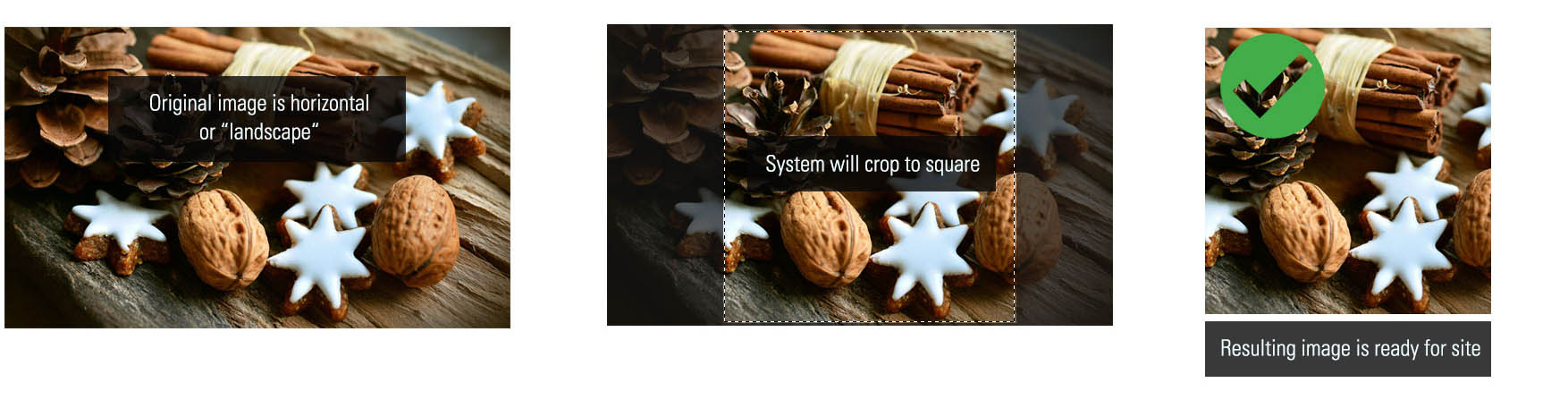 EXAMPLE 3:
EXAMPLE 3:
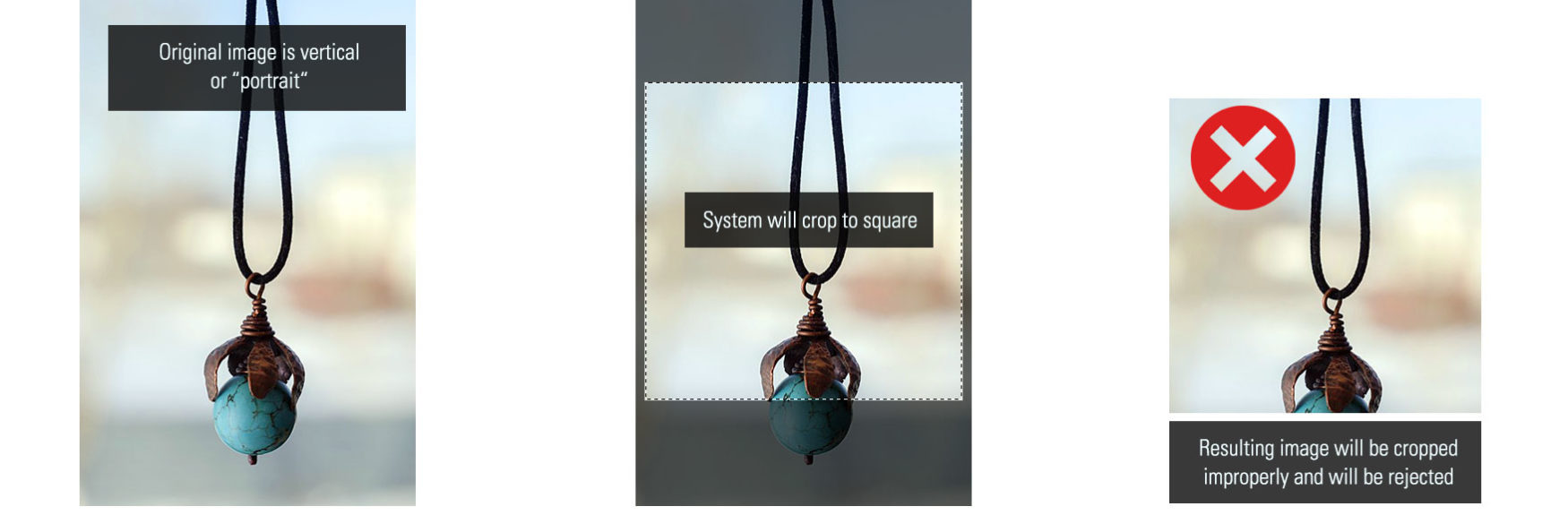
NOTE: COLLAGES OR PHOTO MONTAGES ARE DISCOURAGED
Please be aware of and respect the fact that the Maine Made site was designed to allow for a single photo within a given frame. We would appreciate adherence to this specification as it makes the site most visually effective and consistent when member profile images and, consequently, the images that appear in the site’s search results pages, are consistent. We feel strongly that one single photo per frame is the best use of screen real estate. Single photos keep the site feeling clean and uncluttered. Collages and photo montages introduce a busy quality to the interface.
Our designers and developers have worked hard to make the site elegant and clean while providing a useful portal to a great deal of information and imagery. We’d appreciate that you honor our goal of maintaining the highest level of visual quality and cleanest presentation with the new site.

I AM NOT OVERLY TECHNICAL, HOW CAN I VERIFY THE RESOLUTION AND DIMENSIONS OF MY IMAGES SO THAT THEY ARE NOT REJECTED?
We understand that our members have varying degrees of familiarity with image resolution and dimension specifications.
Please use the following tips to verify that your images meet the requirements.
If you are using a Macintosh computer:
1. Open the desired image file using the Preview application (You can do this by opening Preview from within your Applications and then clicking OPEN and navigating to the desired image file. Another option is to hold down the Control key on your keyboard and click the desired image file. You will see a drop down menu appear – click on OPEN WITH from the drop down menu and then choose Preview from the corresponding second menu that pops up).
2. Once the file is open in Preview, in the menu bar at the top of the screen, select Tools, then Adjust Size. A window should appear. You will see 2 fields labeled Height: and Width:. These fields may display the image dimensions in inches rather than pixels. If the dimensions are displayed in inches, simply click the drop down menu to the right of the Height/Width fields and select pixels from the list. You will then see the dimension values change from inches to pixels. Make note of these values and verify that the width is at least 1,080 pixels and the height is at least 1,080 pixels.
3. Also verify that the value in the resolution field below the height & width fields is at least 72 pixels/inch (common image file resolutions that you may see here are 72, 150, 300, etc.).
NOTE: If your image file’s width or height is less than 1,080 pixels or is less than 72 DPI, it is not sufficient for the Maine Made site and will be rejected. Please do not upload images that do not meet these requirements. Please find or arrange to shoot alternate images that meet the specifications.
If you are using a PC running WINDOWS XP:
1. Go to the image file (either in a folder or on your desktop) and place your cursor over the image icon to select/highlight it.
2. Right-click the image.
3. Choose Properties from the drop down menu that appears.
4. Click the Summary tab.
5. Once you are viewing the contents on the Summary tab, click on the Advanced button.
6. The following window will show you the vertical dimension in pixels, the horizontal dimension in pixels followed by the dpi values (vertical and horizontal).
7. Take note of these values.
NOTE: If your image file’s width or height is less than 1,080 pixels or is less than 72 DPI, it is not sufficient for the Maine Made site and will be rejected. Please do not upload images that do not meet these requirements. Please find or arrange to shoot alternate images that meet the specifications.
If you are using a PC running running WINDOWS 7 or later:
1. Go to the image file (either in a folder or on your desktop) and place your cursor over the image icon to select/highlight it.
2. Right-click the image.
3. Choose Properties from the drop down menu that appears.
4. Click the Details tab.
5. Once you are viewing the contents on the Details tab, scroll down until you see the “Image” section.
6. Under “Image” you will see the overall image dimensions in pixels, the vertical dimension in pixels, the horizontal dimension in pixels followed by the dpi values (vertical and horizontal).
7. Take note of these values.
NOTE: If your imagefile’s width or height is less than 1,080 pixels or is less than 72 DPI, it is not sufficient for the Maine Made site and will be rejected. Please do not upload images that do not meet these requirements. Please find or arrange to shoot alternate images that meet the specifications.
HELPFUL HINTS REGARDING IMAGE SOURCING:
• If you work with a photographer – professional or otherwise, it is always a good idea to upload images that are as close to original resolution as possible. If your photographer has provided you with an online folder of images, a CD, a USB drive, etc., chances are good that those images are high resolution. Uploading those images will yield the best result for your Maine Made profile and will likely ensure that you are above the minimum required by the Maine Made site. Please avoid uploading photos that you have sourced from your website, Facebook, Etsy, Instagram, etc.. Photos that have been formatted for website use or social media are compressed by the various sites that they are uploaded to for faster loading. They are often resized to smaller dimensions as well. The result is often a degradation in quality from the original photo. If you reuse these photos for the Maine Made site, you will be recompressing an already compressed photo and may run the risk of using a photos with dimensions that are too small for the site.
• If you shoot your own photos – (with a phone or digital camera), it is always best to upload the files in the native resolution in which they are shot. The best way to ensure this is to transfer the files directly to your computer with a cable. If you email the photos from your phone to your computer, make sure that you choose the original resolution when you are provided with the option to choose photo quality. If you choose a lower quality, you run the risk of degrading quality and lowering the overall dimensions. Please avoid uploading photos that you have sourced from your website, Facebook, Etsy, Instagram, etc.. Photos that have been formatted for website use or social media are compressed by the various sites that they are uploaded to for faster loading. They are often resized to smaller dimensions as well. The result is often a degradation in quality from the original photo. If you reuse these photos for the Maine Made site, you will be recompressing an already compressed photo and may run the risk of using a photos with dimensions that are too small for the site.
OTHER HELPFUL RESOURCES:
YouTube Video:
The following YouTube video has a simple, easy to follow step by step screen video walk-through of how to find image dimensions on a Windows XP PC, followed by a Windows 7 or later PC followed by a MacIntosh computer running any Mac OS.
Image upload tool for identifying image dimensions:
Another helpful tool can be found on this website:
https://www.pictorem.com/checkprintsize.html
To use the site:
1. Click on the gray SELECT FILE button under “Upload Your File:”
2. Choose the desired image that you wish to learn the dimensions of from a folder on your computer or from your desktop and open the file.
3. You will see a percentage status indicator as the the image uploads.
4. Once the image is uploaded, you will see image details on the screen that follows.
5. The second value from the left (“Image resolution”) will show you the dimensions of the image you uploaded in pixels directly to the right.
NOTE: This tool does not display the actual DPI of the file but chances are very good that if the image is larger than the 1,080 pixelminimum width required for the Maine Made website that the image is at least 72 DPI.
IF YOU HAVE QUESTIONS OR IF ALL ELSE FAILS!:
If you are struggling with or need extra guidance with any of the methods suggested above for identifying image dimensions and resolution, please feel free to email our support team at: